Video analysis
The Equisense app welcomes a great new feature: video analysis.
This new feature allows you to add videos to your sessions, comment on them, like them and also share them so that your coach or your friends can like and comment on them in turn.
The best part: if your session was recorded with an Equisense sensor, the data automatically syncs to your video, taking analysis to a whole new level.
Let's take a closer look at how this works.
How to add a video to a session?
Whether you created an activity (without data) or a session with an Equisense sensor, the process is the same. Enter the session, and click on the + button next to "Video".
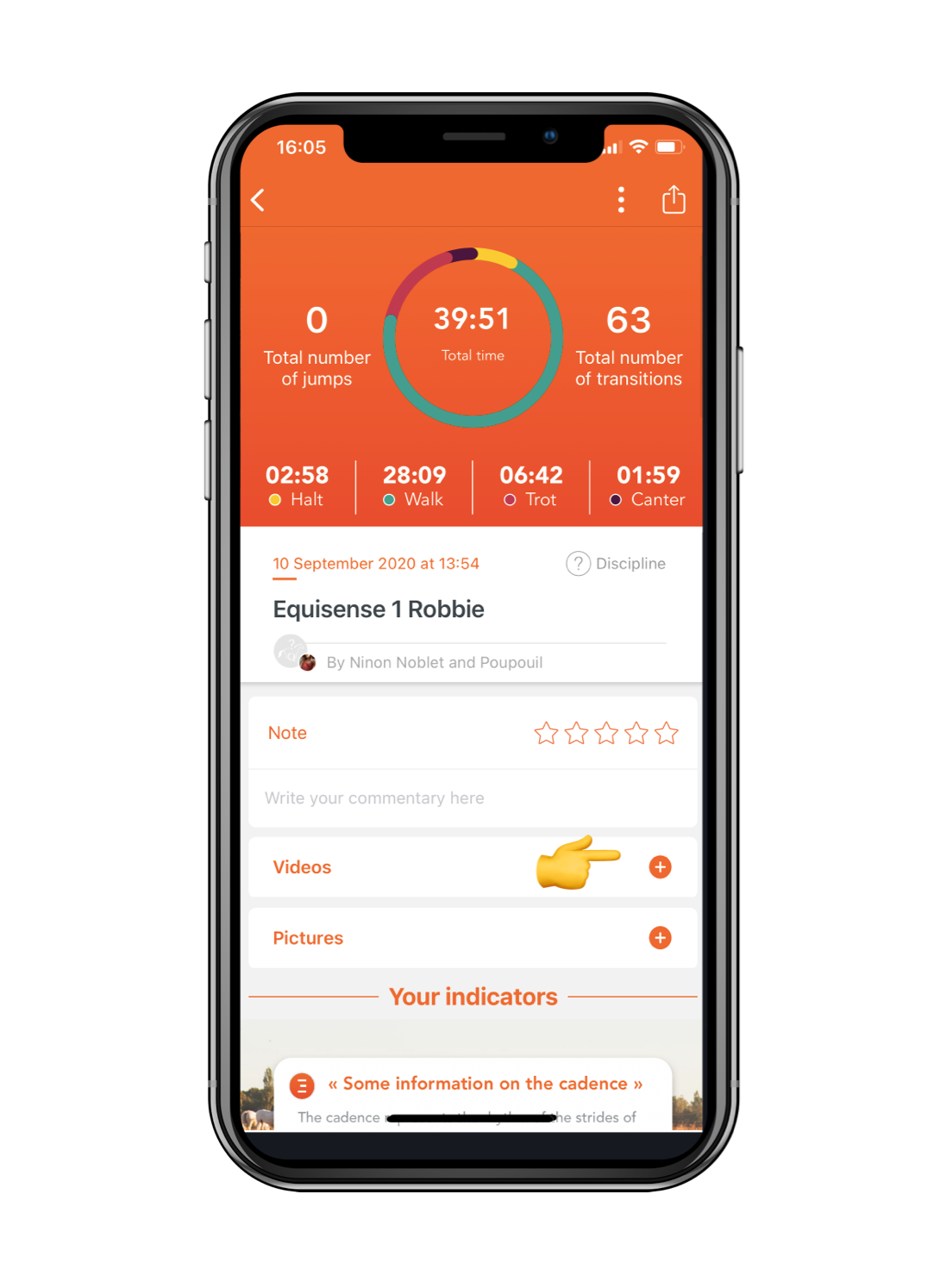
Choose the video in your gallery, the video will be compressed and be added to your session. That's it!
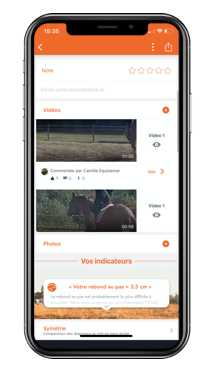
To view the video, simply click on it. The screen will switch to landscape mode to let you enjoy the video:
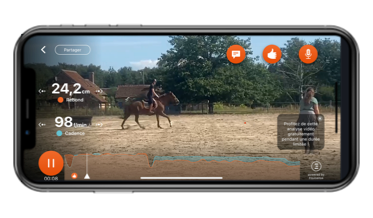
You will then be able to like, and comment on the video, or share it with anyone you want! Likes, written comments and audio comments will appear on the video at the time you add them. You can also add the comments your coach made at that moment.
You can even ask your coach to comment on your video by clicking on the Share button in the top left corner. You will be notified when they have made a comment.
At the end of the video, you will be able to add a general comment on the video. This comment will appear in the session report.
Some important information:
- Videos must be taken in landscape format
- You can add as many videos as you want to a session
- Maximum video size: 200 MB
How to overlay the Equisense indicators on the video?
The overlay of the data on the video is done automatically! Once the video is added to your session, if the video was taken at the same time as the session in question, and if the session contains data, the overlay will be done automatically!
The instantaneous values appear on the side, while the evolution graphs appear at the bottom.
You can change the indicators on the side at will by clicking the arrows or dragging them to the left or right. The available indicators are :
- elevation
- cadence
- symmetry
- heart rate
- speed (if GPS has been activated)
How to delete a video from a session?
Simply hold down the video preview in the session report. The video will then be removed from the session.
