How do I Start and Stop a Session?
You can start 3 types of sessions:
- A Session with Motion or Motion S sensor only
- A Session with the GPS only
- A Session with both sensor and GPS
1. Start a Session with Sensor Only
- To start recording a session click on the "+ button" at the center of the menu bar
- Click on "Motion Session".
- Once connected, the LED light will turn blue meaning you can start your session.
- Click on the " Start Motion Session" button, which will have turned green. The LED light will start slowly blinking and the screen will switch to your training data.
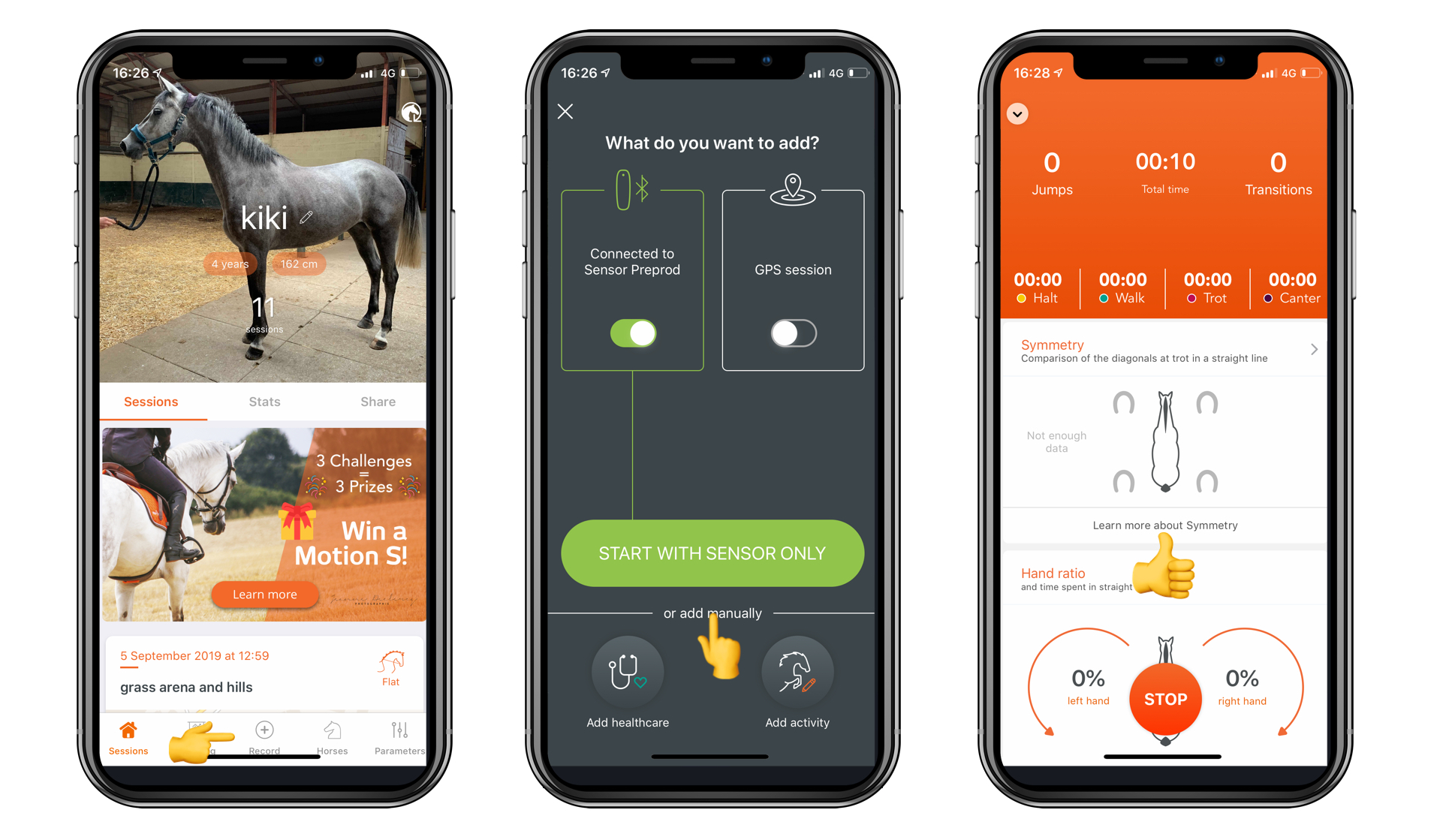
Your sensor's Led lights can be very useful: What do the color codes of the LED's indicator mean?
2. Start a Session with GPS Only
- Click on the "+ button" at the center of the menu bar
- Click on "GPS Session".
- Your mobile device will activate the GPS. As soon as the button turns green, click on "Start GPS Session". The screen will switch to your training data.
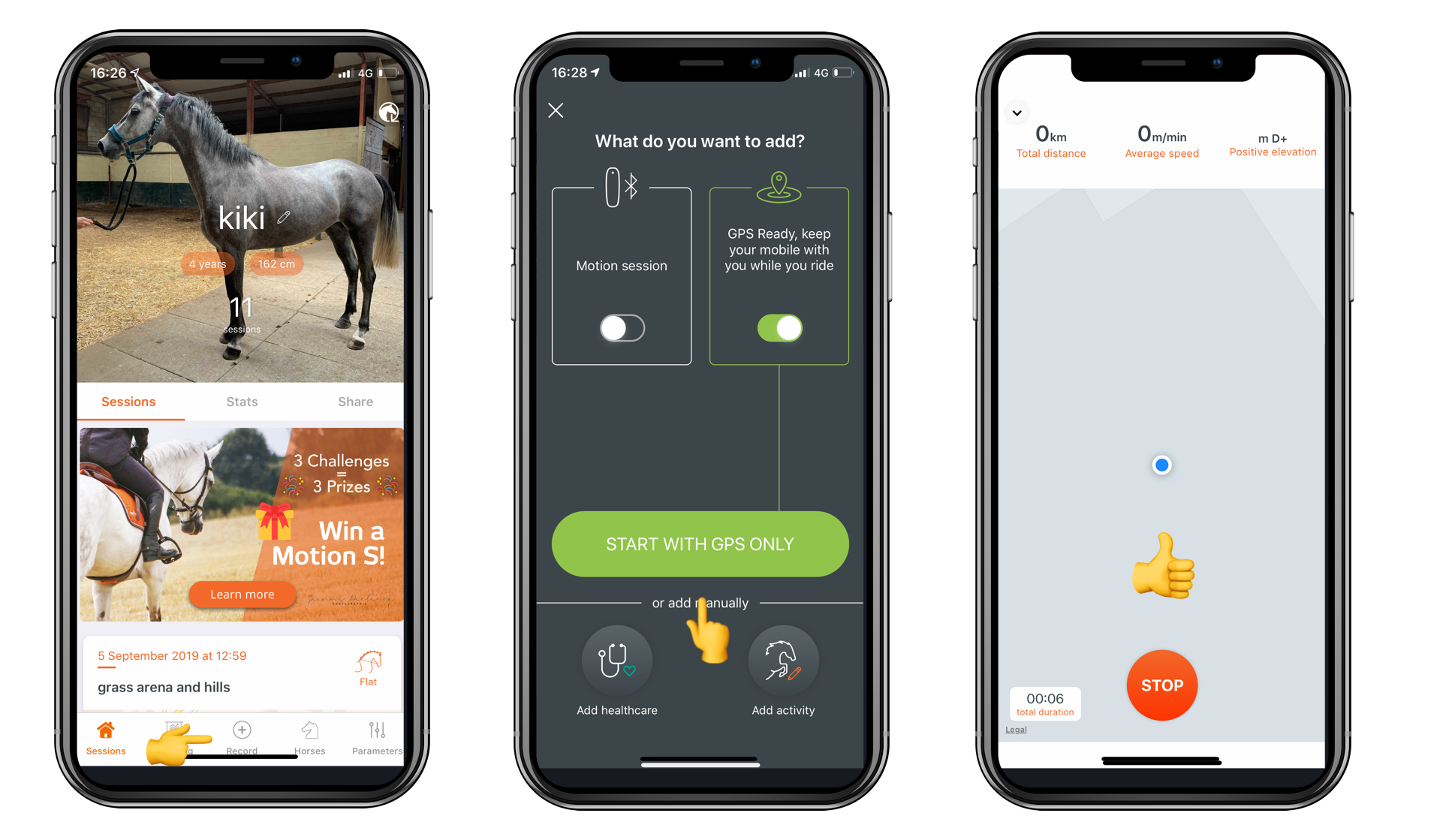
3. Start a Session with Both Sensor and GPS
To start recording a session with Motion or Motion S and GPS:
- Click on the "+ button" at the center of the menu bar
- Click on "motion session" and "GPS session".
- As soon as both buttons turn green, click on "start Motion + GPS session". The screen will switch to your training data.
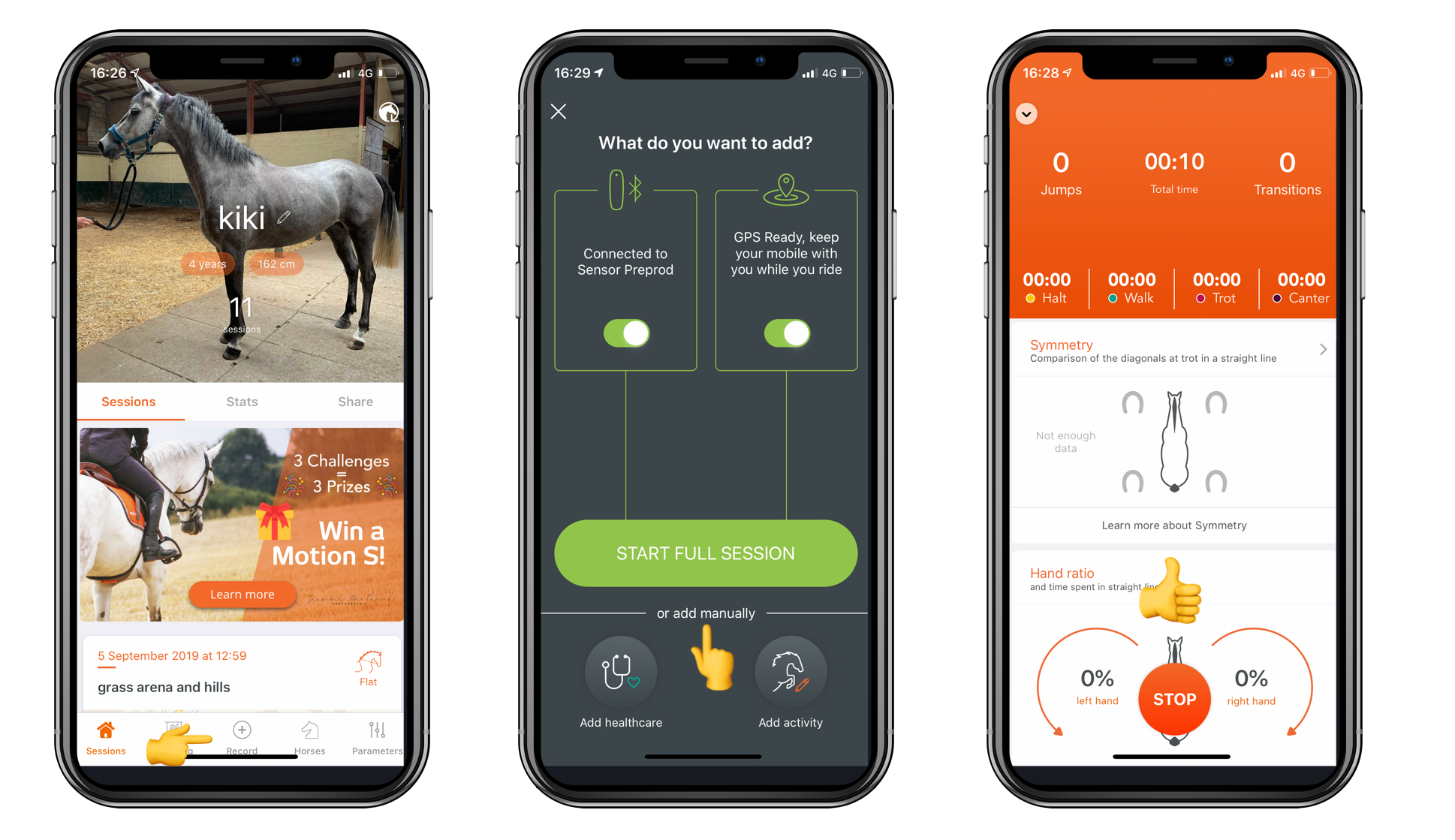
4. Stop the Session
Which ever type of session, the way to stop the session is the same. Click on the button "Stop" at the bottom of the session. Your session will synchronise with the App. When the synchronisation is over, you can observe your session details.
The sensor does not need any Bluetooth or internet connection to record a session. It only needs a Bluetooth connection to start, stop and synchronize a session. It needs an internet connection to send the data of the session to our servers to permanently save it on your account.
